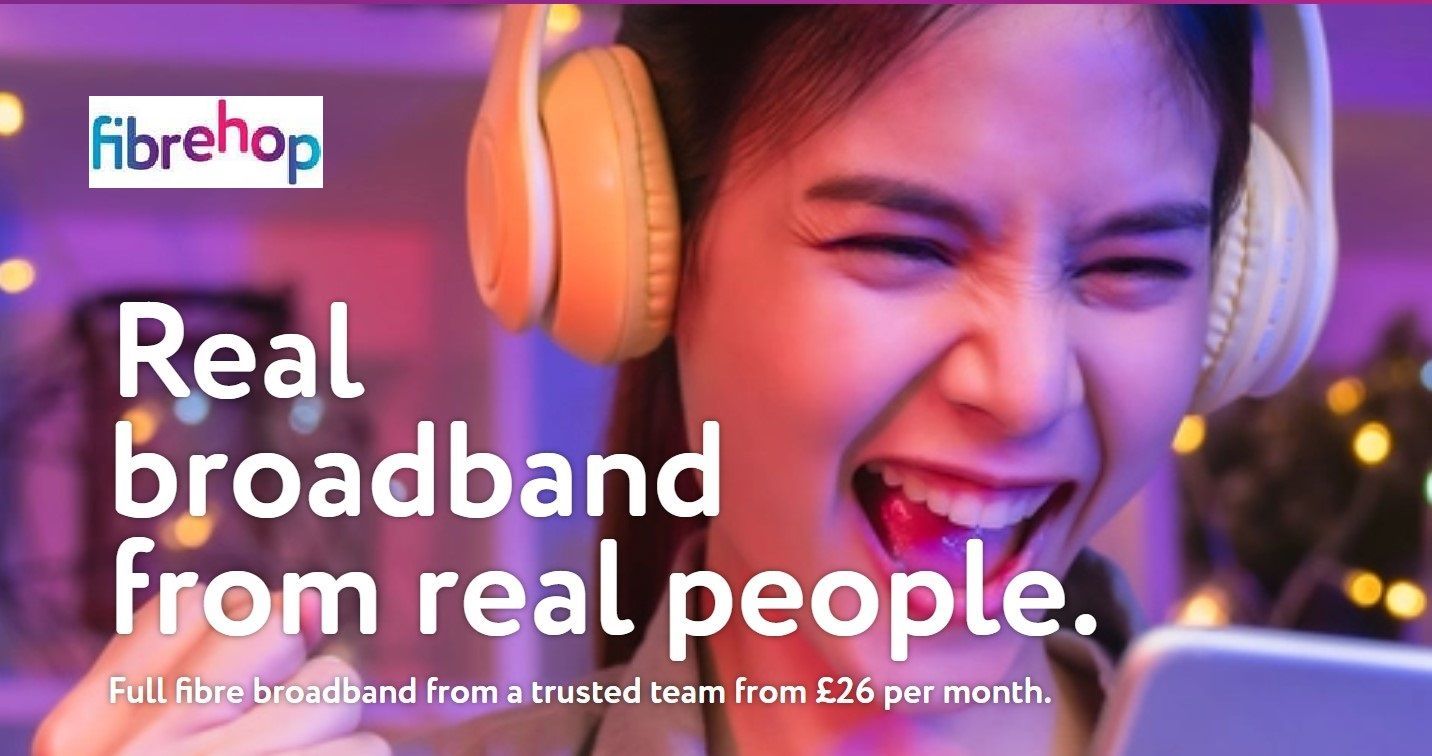What to do if your Laptop won't turn on
Methodical Fault Diagnosis is the key

I frequently receive calls from customers who have a Laptop that is failing to power on. Many people make an instant assumption that they have a faulty charger or battery and go online to buy one or the other to try to resolve the issue. Other people grab a charger from an old laptop or a friend and attempt to plug it into their laptop. At this stage guessing can be your worst enemy and you can either end up spending money un-necessarily or in the worst case scenario doing more damage to your laptop on top of the original fault. There are many things that might be the cause but unless you get the laptop checked out or work through things methodically you'll need to be lucky to get an instant result.
The first thing to check is whether you are getting any lights on the laptop. Whether it is completely dead or not is your first clue. If it is dead then what is the last thing you remember when it worked? Did you see the battery level indicator slowly falling. If you did see the battery level gradually falling and now there is nothing then it is not the battery as most people think, but the charger. The charger is failing to put anything back into the battery and is also unable to support the laptop on mains. The battery is nearly always a red herring because except in very rare circumstances a laptop just works without a battery. If you have an older laptop where the battery just pulls out you can do this and just run it from the mains. Many people get caught out by seeing a green light on the adapter of the charger and automatically assume this means it is fine. It doesn't mean that at all and just indicates it is receiving mains power. The job of the adapter is to convert mains power down to around 15 to 20 volts (depending on the laptop) and then supply the correct voltage to the laptop. If it's not doing its job properly it won't charge the battery or power on the laptop. This can be tested by checking the output figure with an appropriate tester.
So why shouldn't you just grab another charger and try it? You can if it comes from exactly the same make and model of laptop but if not you are taking a big chance. If you look at the small writing on an adapter you will find an output section. This tells you how many volts will be output to your laptop. If you pick a charger with a lower figure it almost certainly won't power on the laptop and if you pick a charger with a higher figure there is a risk you will do some further damage to your laptop by hitting it with too many volts. However, the risks go beyond this. If you examine the charging tip and compare it with other chargers you will find they come in all sorts of different shapes and sizes and usually have a very fine pin in the middle. Forcing the wrong charging tip into your laptop risks damaging the DC in port or the charging tip itself.
Breakdown or damage to the DC in port is the next thing that can be the cause of a laptop not starting and a frequent repair is replacing this perhaps after a laptop has been pulled off a table by a pet, dropped with the lead in or had the wrong charging tip forced into it. Finally the problem can actually be a System Board fault. It's not easy to see even in the above magnified picture but take a look at the red box on the image above and the capacitor on the right. This capacitor is part of the charging circuit and has burnt out. In this instance the laptop was still working perfectly but the battery was gradually losing charge. Due to the failed capacitor above it was impossible to get any charge into the laptop and therefore once the battery reaches 0% that's it. The skills to repair a capacitor like this are very rare as in real size you can barely see the capacitor with your naked eye. The laptop really needs a replacement system board if one is available and if not then it's game over for the laptop.
There can be other reasons for a laptop failing to start including a failed hard disk, faulty RAM or a failed graphics chip. These issues are beyond the scope of this particular article but there are clues to the above problems. You will often see a warning like 'no operating system found' or 'no fixed disk present' in the first instance. In the second instance you will often hear several beeps which give you a clue it is RAM. In the third one the laptop often goes round and round in a loop but because you see the start process initiating you can be relatively certain it's not a battery or charger issue.
If you are experiencing startup problems with your laptop then hopefully the above will assist with the diagnosis of the fault and help avoid the situation I regularly find where somebody has purchased a new battery and charger and still has a dead laptop. On the other hand if you're not really sure where to start and would like Churchdown Computers to help then c all Mark on 07557 483438, e-mail mark@churchdowncomputers.co.uk or fill out the form at the bottom of the
Contact page
.